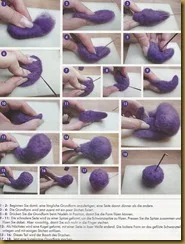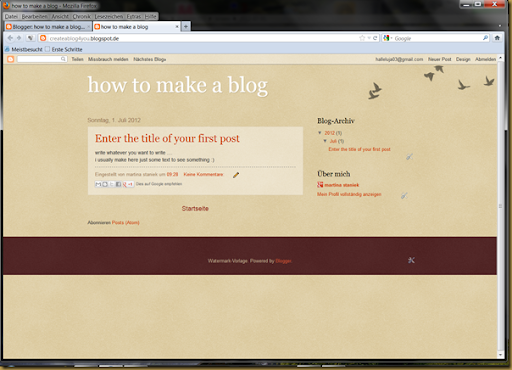but well accepted by the recipients :)
this was the first try …. i was just pleased with the body, i thought the head looks like a baboon… don't ask my why, i just … thought so :D
this 2nd bear was with the right material, but it went all wrong, i even tortured his nose in the final steps … but the nose surgery went well … in my eyes.
and now they live happy with their new family :)
the 3rd attempt is here and is already on the way to his new family :)