please click on the screenshots to see them bigger.
I split the posts so i don't make slower pc and connections explode.
Register at Google
Part 1
Part 2
Part 3
Part 4
Part 5
now you have your blog looking the way you want, it is time to go back and write a page or and make a blog post :)
change to the right tab - the one with the layout and press back to blogger
this takes you to the over view …
Now we make a new page
just like before, you write a title, some text, and press publish when you are finished.
you can add pictures per drag and drop
my screenshots are big, so it is huge in the window.
click onto the picture and somewhere opens a edit line, there you change the size of the picture
see :) that's better right ?
click the picture to get the edit line
drag and drop the pictures into the post field and write test.
you can for sure use the add picture button too .. which makes it a bit easier, as it doesn't add the picture full size.
I personally don't like the blog intern editor, and i use the windows life writer.
you can get it here : http://windows-live-writer.en.softonic.com/#
or Google for windows live writer
sadly it brings me to the German page, and this is not so much help for you :)
that's it, you have a blog and you know how to change the look, change the postings, change the pages :)
if i find time, i will show you in a short tutorial how the live writer works in a few days.
Register at GooglePart 1
Part 2
Part 3
Part 4
Part 5





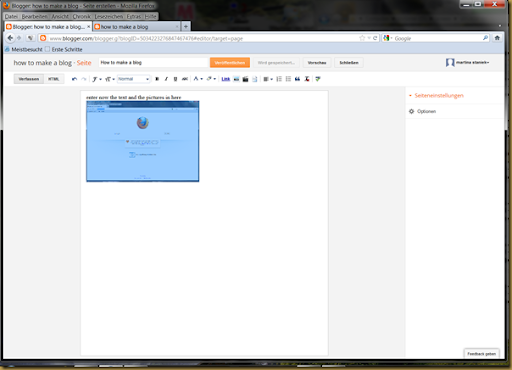



Thanks so much Martina for taking the time and trouble to do this. X
ReplyDeletesmoking is injurious to health..
ReplyDeletehow to get more followers on twitter
You decided right thing. It ll be helpful in your life.
ReplyDeletepurchase twitter followers